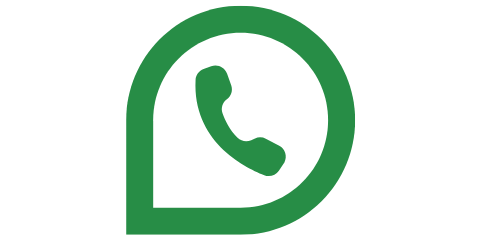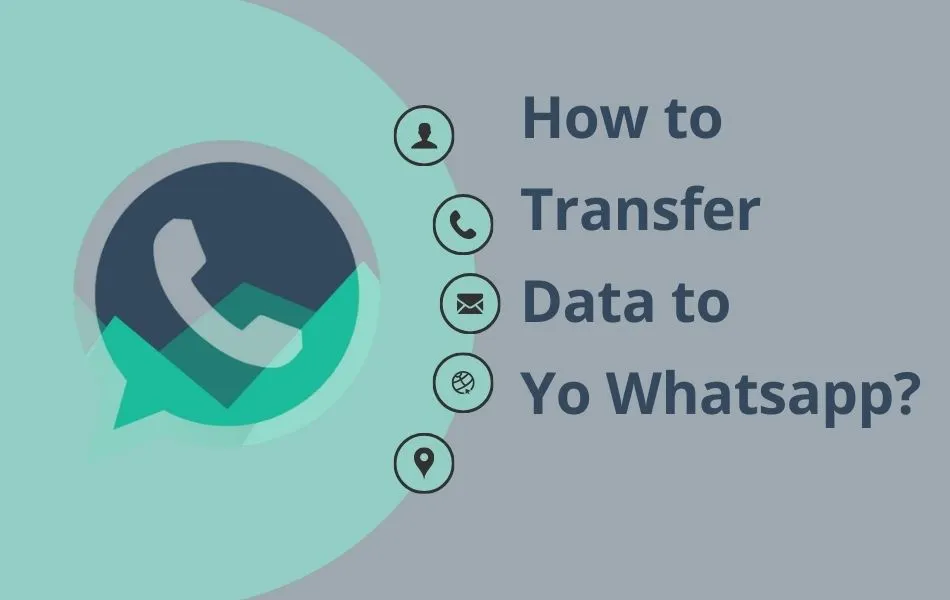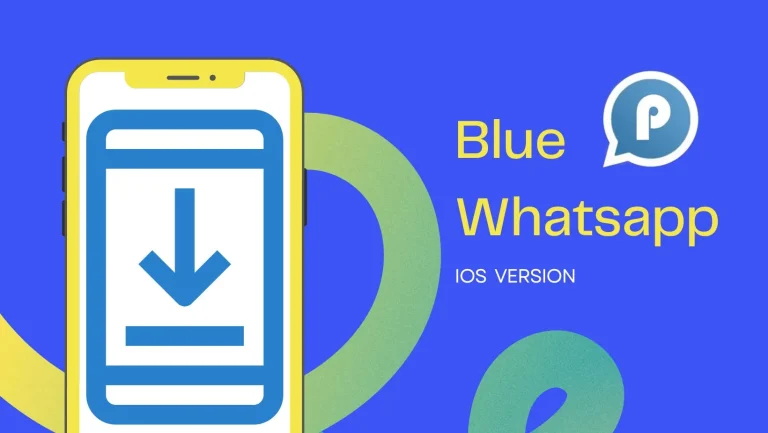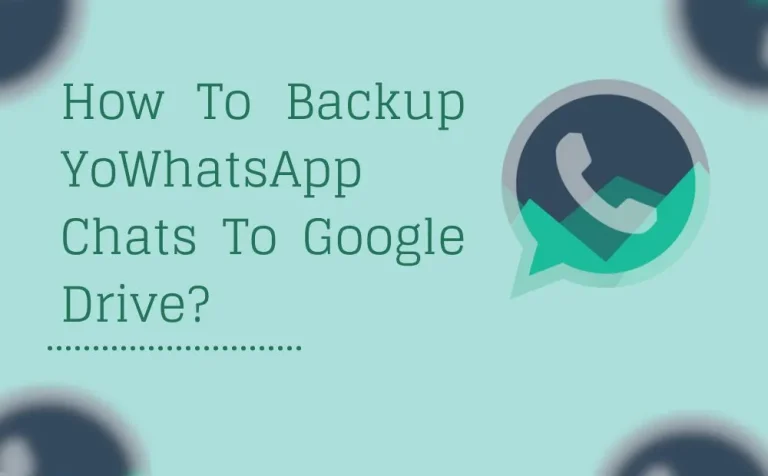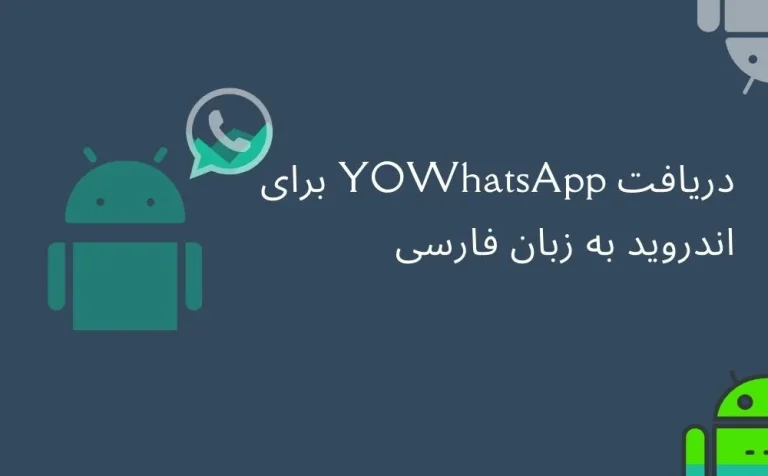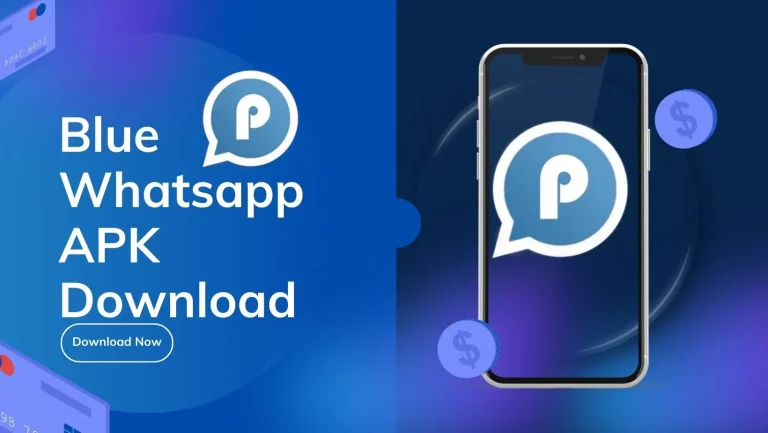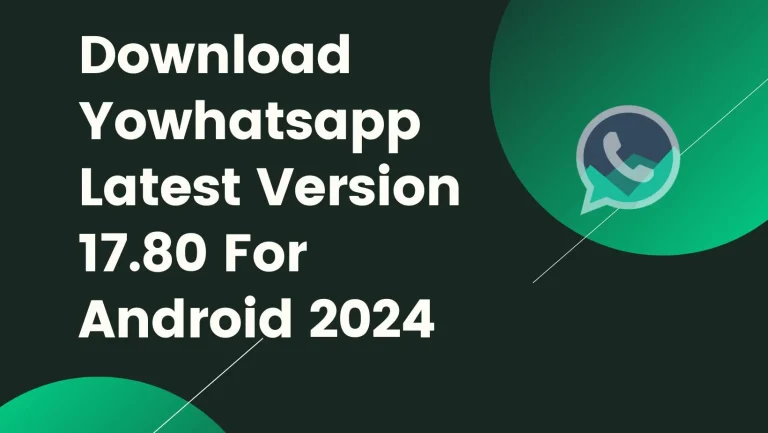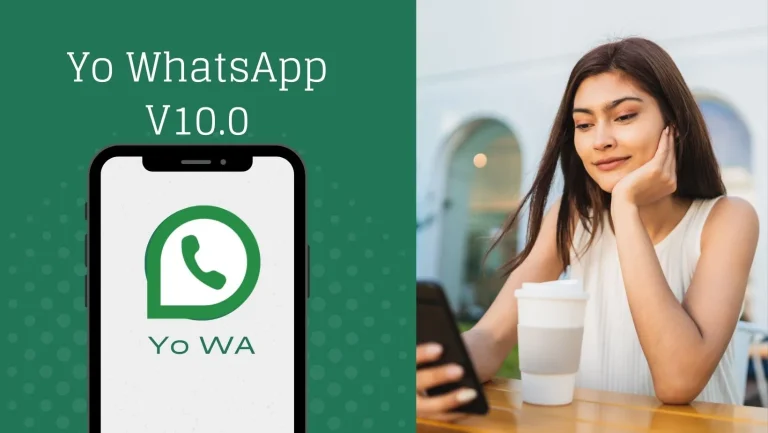How to Transfer WhatsApp Data to Yo WhatsApp?
Here are 8 Steps Please Read and Implement
- Back Up Your WhatsApp Data: Begin by backing up your WhatsApp chats and media. Within WhatsApp, navigate to Settings > Chats > Chat backup, then tap “Back up” to create a backup file.
- Download YoWhatsApp: Obtain the YoWhatsApp APK file from either the official website or a reputable source to ensure safety.
- Allow Installation from Unknown Sources: Before installing YoWhatsApp, adjust your device settings to permit installation from unknown sources. Navigate to Settings > Security > Unknown sources and toggle it on.
- Install YoWhatsApp: Locate the downloaded YoWhatsApp APK file on your device and initiate the installation process. Follow the on-screen prompts to complete installation.
- Verify Your Phone Number: Upon installation, open YoWhatsApp and verify your phone number. Use the same number associated with your original WhatsApp account.
- Restore WhatsApp Backup: During setup, YoWhatsApp will prompt you to restore your WhatsApp backup. Follow the instructions to restore your chats and media from the backup file created earlier.
- Configure YoWhatsApp Settings: Customize YoWhatsApp settings according to your preferences. YoWhatsApp offers additional features and customization options compared to standard WhatsApp.
- Start Using YoWhatsApp: Once configured, you can begin using YoWhatsApp to send messages, make calls, and explore its additional features.
Conclusion
To transfer WhatsApp data, including chats and media, to YoWhatsApp, just follow these easy instructions. The first thing you should do is back up your WhatsApp data, rename your WhatsApp folder to YoWhatsApp, remove WhatsApp Messenger and replace it with YoWhatsApp, and then restore your backup to YoWhatsApp. With any luck, you may now effortlessly restore a WhatsApp backup to YoWhatsapp by following the instructions we provided. If you have any trouble following this procedure, please let us know by leaving a comment below.