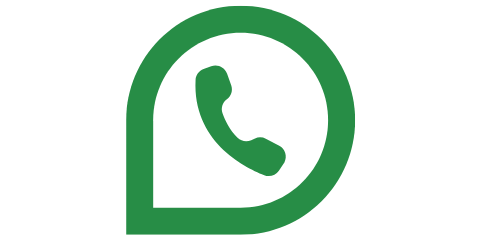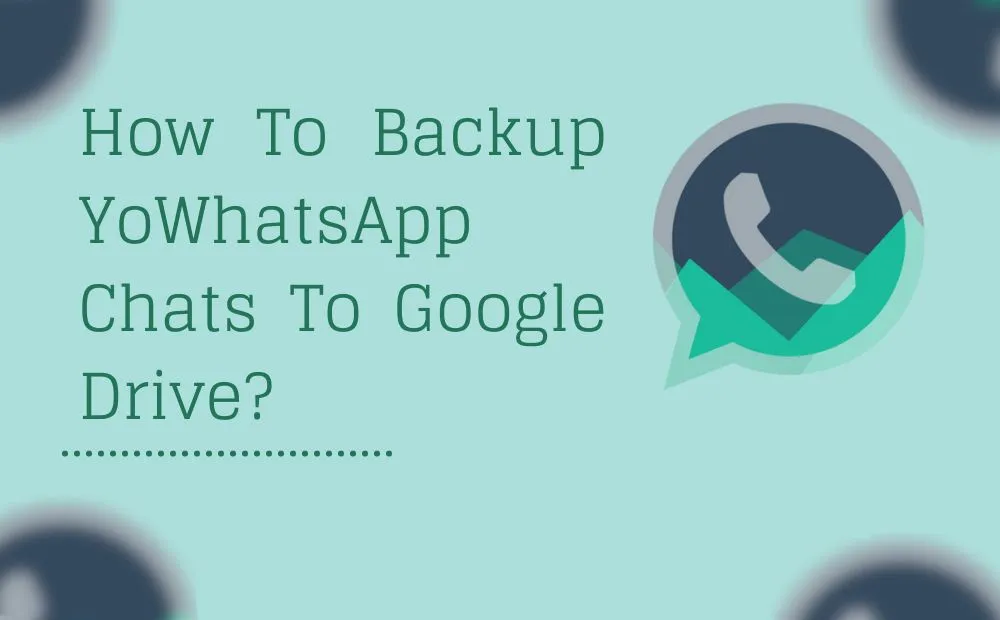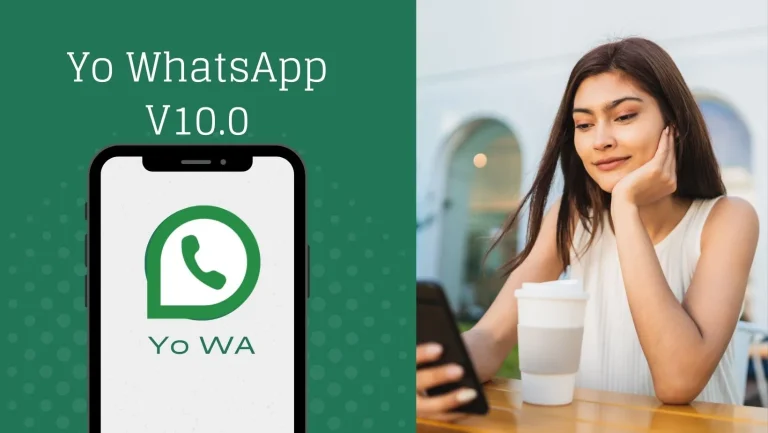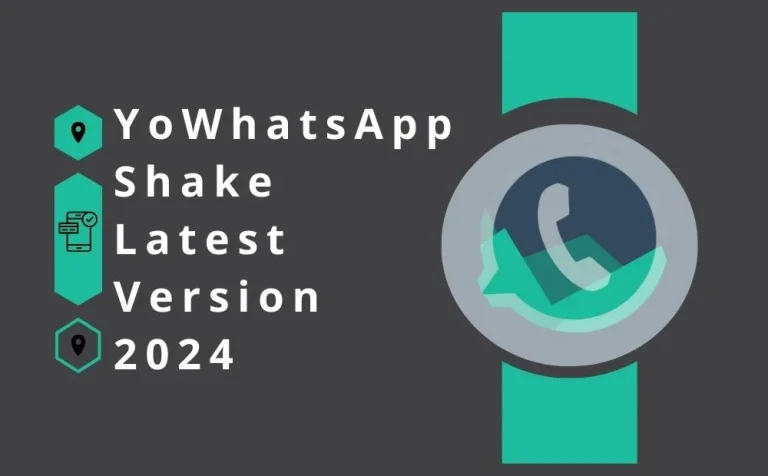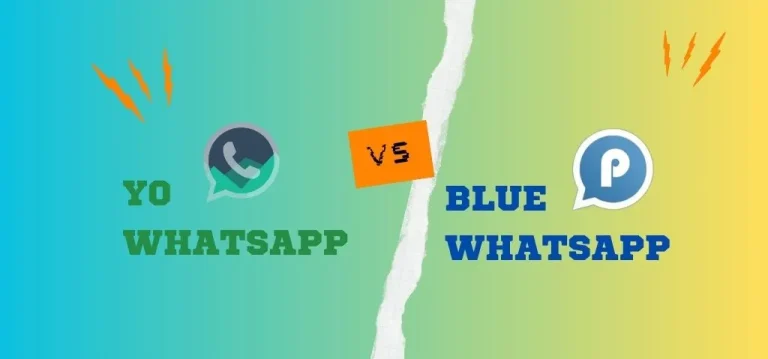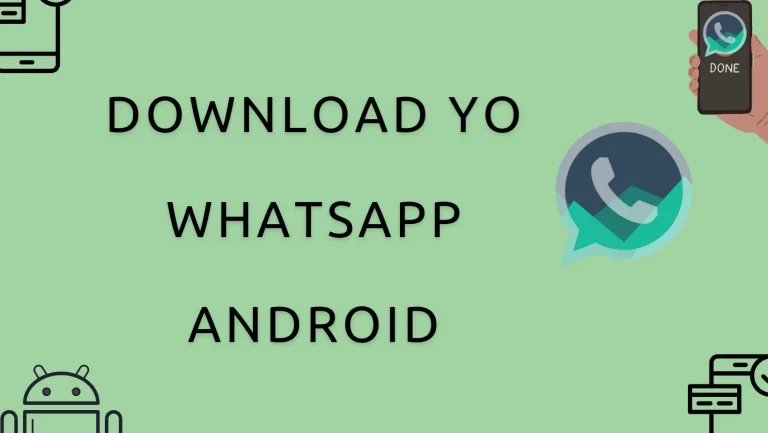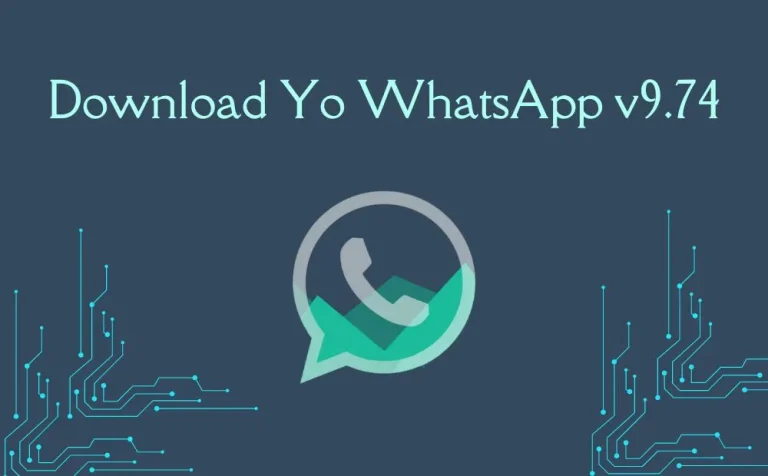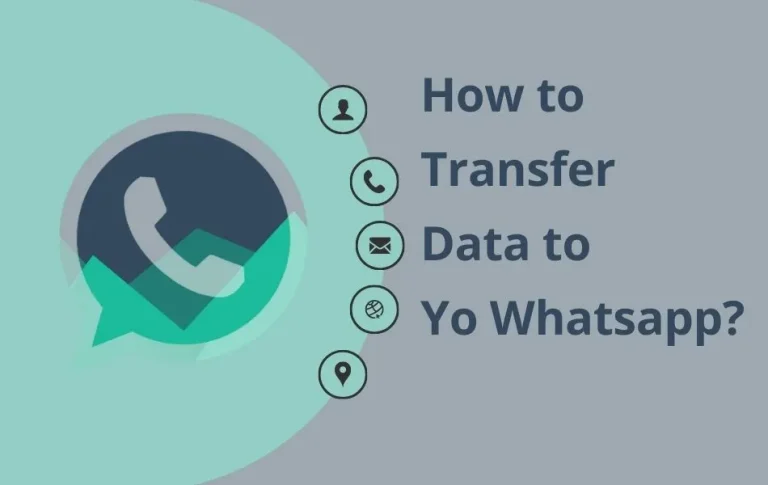How To Backup YoWhatsApp Chats To Google Drive?
To ensure that you don’t lose your conversations or chats, this post will show you How to Backup YoWhatsApp Chats to Google Drive. You can import your talks straight into the MOD from the official app, export them to WhatsApp Messenger, or accomplish this directly within the app.
Read the entire post to learn everything there is to know about making backups in YoWhatsApp and restoring them at a later time, even if you will need to use a few tools.
You can check also : What is the YoWA? Perhaps some of its benefits are familiar to you
How To Backup YoWhatsApp Chats To Google Drive?
If you wish to backup your YoWhatsApp chats to Google Drive, there are three other ways you can do it:
- Make a backup of your YoWhatsApp and restore it using the same app on the same phone or a different one.
- Reinstall the original WhatsApp Messenger using the YoWhatsApp backup that you created.
- Make an official backup of WhatsApp and restore it with YoWhatsApp.
You’ll need to do one of two things, depending on the circumstances. It is important for you to know that official methods for backing up files and storing them in Google Drive are currently operational.
Google limits access to this capability in order to support messaging app moderators.This article will cover a method, though, for backing up YoWhstapp Chats to Google Drive.
We’ll now cover creating a backup that you may import back into the same MOD.
How Can I Make A YoWhatsApp Backup?
The initial step in making a backup of a YoWhatsApp chat is to follow these steps:
- To access the menu, launch the YoWhatsApp app and tap the three dots in the top right corner.
- Select “Settings” from the menu by clicking on it.
After that, you must click “Chats” to open the Chats area. - Simply click on the “Chat backup” option when you see it after scrolling down.
- You will have to confirm the action and finish this stage by hitting the Back-Up button. The completion time will appear on the screen after it is finished.
- The internal storage of your phone will hold this backup. It is now necessary for you to manually upload this backup folder to Google Drive.
- You can locate a folder named YoWhatsApp on the internal memory of the smartphone.
- This folder is created when the application is installed, and when it is used—for example, while making a backup—its contents are changed. This folder must be uploaded to your Google Drive account.
Since the entire folder cannot be uploaded to Google Drive on iOS or Android devices. Therefore, in order to transfer the YoWhatsApp folder to Google Drive, you must first compress it.
- Using any file manager, navigate to the internal storage on your phone. Scroll to the bottom and look for the “YoWhatsApp” folder.
- After the folder has been compressed, YoWhatsApp.zip will be a new file that shows up on your screen. All that’s left to do is upload this file to Google Drive.
- Launch the Google Drive application or use the web browser to access your account. After selecting the “+” icon, select “Upload.” Locate the compressed file now, and upload it.
- We have completed the process of backing up our YoWhatsApp backup to Google Drive.
- We can now restore it whenever we’d want.
How Can I Get My Google Drive Backup Back?
You must find the YoWhatsApp folder that you cloned using the instructions in the previous section in order to restore the YoWhatsApp backup within the same app, whether on the same phone or a different one.
You will need to move the folder from Google Drive because it was obviously duplicated there. Once installed, do not open the MOD. First, we need to copy the backup folder to our phone’s internal storage. How? It will vary depending on where you stored the backup.
- You can download the YoWhatsApp.zip file that you previously uploaded to Google Drive for backup purposes.
- Find the downloaded file by going to the Downloads folder on the internal storage of your phone.
- Finding the Zip file is easy; just press and hold, then select More and Extract to begin the extraction process. (The built-in File Manager app on every Android phone can be used to extract Zip files.)
- Now, transfer the “YoWhatsApp” folder that has been extracted to the internal storage root directory of your phone, which is where all the files, including WhatsApp, Music, and others, are kept.
- After setting up your backup file successfully, use the YoWhatsApp app and sign in with your phone number.
- The backup file that is discovered from your backups will prompt you to restore it automatically.
- All you have to do is click “Restore.”
- The restoration of your backup has gone well.
You can check also : Download YoWhatsApp APK Latest Version March 2024
Summary
You have now learned how to use a simple approach to back up YoWhatsApp chats to Google Drive. In addition, the post has included instructions on how to quickly restore the backup file you made.
Feel free to ask questions in the comment section if you are experiencing any difficulties with these instructions. Because YoWhatsApp lacks an automatic backup feature to Google Drive, this is the only way to accomplish this. More Yo WhatsApp tutorials are available on our website for you to view.